How to upload multiple GPS waypoints into the 430n navigation head
#1
JK Freak
Thread Starter
I haven’t seen this posted, so thought I’d offer an outline of the steps to upload multiple GPS waypoints at one time into the 430n as Points of Interest (“poi”)
When I travel off-road, I always have redundant navigation systems; usually my laptop with National Geographic State topo series paired with an eTrex handheld GPS, my iPhone has the Gaia app, and my JK has the 430n. The laptop is the “go to” preference for determining exactly where I am and what fork in the road to take. And although in dash navigation units have their limitations, particularly for off-road trails, I’ve learned that the 430n navigation unit can be convenient for quickly determining where you are relative to a known waypoint and how many miles are left to go. Here in California, I’ve found that the 430n shows most logging roads and trails in the deserts, so it is useful when I want to keep on the move and not have to stop to navigate on the laptop.
There are at least 3 different ways to upload GPS coordinates to the 430n unit, but there is only one way that I know of to quickly upload multiple waypoints that you might need for a given trip.
When I’m planning a major off-road trip on a route I haven’t done before, I determine possible routes and obtain multiple waypoints for key trail junctions or destinations. In my case, I get my waypoints as decimal degree GPS coordinates from the Topo software, but you can also get waypoints from Google earth or other internet sources.
To upload multiple GPS waypoints to the 430n, you’ll need a computer, certain software, and a USB memory stick. The software you’ll need is an Excel-type spreadsheet or text file program capable of creating CSV files (“comma separated value” files; see How to create a CSV file. for other ways to do this), and a free program called “Garmin POI Loader” that you can get from the Garmin website.
When you have your list of waypoints, you enter them in three columns in the spreadsheet as shown in the picture below; left to right are longitude, latitude, and a name for the waypoint. For the 430n to understand the values, here in the western hemisphere, the longitude values are expressed as negative values, while eastern hemisphere waypoints don’t require a symbol. I save the spreadsheet as a csv file called “garmin.csv” on my desktop.
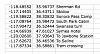
Next, you open the Garmin POI Loader program and insert your USB memory stick into your computer. When the Garmin program opens, the “Load new custom POIs to your device or computer” is highlighted. Hit the “Continue” button and go to the next page. Hit the browse button and navigate to your garmin.csv file, then hit the “Continue” button. On the next page, toggle to the USB stick as the destination. The default Destination File Name is “Garmin”; change it to “poi” , and hit the “Continue” button. On the next page leave the toggle for Install Mode on “Express” and hit “Continue”. The file architecture on the USB stick should be a Garmin folder and inside that should be a POI folder and inside that should be the file “poi.gpi”.
Head for the JK, turn on the 430n and insert the USB stick in the USB slot. The file should upload automatically (pictures below) and the waypoints will be stored as Custom POIs. If you already have custom POIs entered, the unit will require you to replace the entire list. So I just keep adding to my garmin.csv file and replace the Custom POIs for each trip.
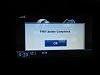


To get to your waypoint POIs, in the navigation window, hit the “Where To?” on the screen, then the down arrow in the lower right corner, then hit “Extras”. This takes you to the next screen, which should display “Custom POIs”; hit that.

POIs will be displayed in an order based on proximity, but you can also get to them by the SPELL function at the bottom of the screen. Pick one and then it’s just like any other address; the map will come up and you can hit “Go!” for the turn-by-turn directions to your waypoint.
Pointers and Problems
You’ll find that with a lot of custom POIs loaded, the list may not have all entries displayed. But as you get closer to a given POI, it should display. Therefore, I usually wait until I’m within a few miles of the waypoint before I use the POI for navigation.
With off-road POIs, the unit may think that there is only one route to the POI, and if you don’t take a given turn or if you get too far off what it thinks is the trail, it may get stuck in a “recalculating” loop that you cannot stop. This is a known problem with many gps units. In the case of the 430n, I found one posted solution to get out of the loop:
“When you turn off the car, the head unit remains on until the timeout you configured in EVIC setup or until you open the driver-side door. To turn the head unit off, turn off the car, open the door, close the door. I have to do this to unpair my cell phone when I want to make a call while parked.”
To avoid getting stuck in loops, I’ll call up a given custom POI and hit “Go!”, then as soon as I’m clear on the path to take, I’ll stop the navigation until I want to check it again. To call up that point again, it’s easier to use the “Recently Found” folder that shows after hitting “Where To?”, and it will be the first entry.
On my last trip to Death Valley, I used the uploaded waypoints in the 430n more often than using the laptop, and it worked pretty well, with only one instance of a recalculating loop. Having said that, my next move will be to get an iPad mini and use the Gaia application, which uses uploaded 15’ USGS maps, and I'll mount it somewhere on the dash. I used a friends full-size iPad with this app on a trip to Arizona, and it was a great system.
When I travel off-road, I always have redundant navigation systems; usually my laptop with National Geographic State topo series paired with an eTrex handheld GPS, my iPhone has the Gaia app, and my JK has the 430n. The laptop is the “go to” preference for determining exactly where I am and what fork in the road to take. And although in dash navigation units have their limitations, particularly for off-road trails, I’ve learned that the 430n navigation unit can be convenient for quickly determining where you are relative to a known waypoint and how many miles are left to go. Here in California, I’ve found that the 430n shows most logging roads and trails in the deserts, so it is useful when I want to keep on the move and not have to stop to navigate on the laptop.
There are at least 3 different ways to upload GPS coordinates to the 430n unit, but there is only one way that I know of to quickly upload multiple waypoints that you might need for a given trip.
When I’m planning a major off-road trip on a route I haven’t done before, I determine possible routes and obtain multiple waypoints for key trail junctions or destinations. In my case, I get my waypoints as decimal degree GPS coordinates from the Topo software, but you can also get waypoints from Google earth or other internet sources.
To upload multiple GPS waypoints to the 430n, you’ll need a computer, certain software, and a USB memory stick. The software you’ll need is an Excel-type spreadsheet or text file program capable of creating CSV files (“comma separated value” files; see How to create a CSV file. for other ways to do this), and a free program called “Garmin POI Loader” that you can get from the Garmin website.
When you have your list of waypoints, you enter them in three columns in the spreadsheet as shown in the picture below; left to right are longitude, latitude, and a name for the waypoint. For the 430n to understand the values, here in the western hemisphere, the longitude values are expressed as negative values, while eastern hemisphere waypoints don’t require a symbol. I save the spreadsheet as a csv file called “garmin.csv” on my desktop.
Next, you open the Garmin POI Loader program and insert your USB memory stick into your computer. When the Garmin program opens, the “Load new custom POIs to your device or computer” is highlighted. Hit the “Continue” button and go to the next page. Hit the browse button and navigate to your garmin.csv file, then hit the “Continue” button. On the next page, toggle to the USB stick as the destination. The default Destination File Name is “Garmin”; change it to “poi” , and hit the “Continue” button. On the next page leave the toggle for Install Mode on “Express” and hit “Continue”. The file architecture on the USB stick should be a Garmin folder and inside that should be a POI folder and inside that should be the file “poi.gpi”.
Head for the JK, turn on the 430n and insert the USB stick in the USB slot. The file should upload automatically (pictures below) and the waypoints will be stored as Custom POIs. If you already have custom POIs entered, the unit will require you to replace the entire list. So I just keep adding to my garmin.csv file and replace the Custom POIs for each trip.
To get to your waypoint POIs, in the navigation window, hit the “Where To?” on the screen, then the down arrow in the lower right corner, then hit “Extras”. This takes you to the next screen, which should display “Custom POIs”; hit that.
POIs will be displayed in an order based on proximity, but you can also get to them by the SPELL function at the bottom of the screen. Pick one and then it’s just like any other address; the map will come up and you can hit “Go!” for the turn-by-turn directions to your waypoint.
Pointers and Problems
You’ll find that with a lot of custom POIs loaded, the list may not have all entries displayed. But as you get closer to a given POI, it should display. Therefore, I usually wait until I’m within a few miles of the waypoint before I use the POI for navigation.
With off-road POIs, the unit may think that there is only one route to the POI, and if you don’t take a given turn or if you get too far off what it thinks is the trail, it may get stuck in a “recalculating” loop that you cannot stop. This is a known problem with many gps units. In the case of the 430n, I found one posted solution to get out of the loop:
“When you turn off the car, the head unit remains on until the timeout you configured in EVIC setup or until you open the driver-side door. To turn the head unit off, turn off the car, open the door, close the door. I have to do this to unpair my cell phone when I want to make a call while parked.”
To avoid getting stuck in loops, I’ll call up a given custom POI and hit “Go!”, then as soon as I’m clear on the path to take, I’ll stop the navigation until I want to check it again. To call up that point again, it’s easier to use the “Recently Found” folder that shows after hitting “Where To?”, and it will be the first entry.
On my last trip to Death Valley, I used the uploaded waypoints in the 430n more often than using the laptop, and it worked pretty well, with only one instance of a recalculating loop. Having said that, my next move will be to get an iPad mini and use the Gaia application, which uses uploaded 15’ USGS maps, and I'll mount it somewhere on the dash. I used a friends full-size iPad with this app on a trip to Arizona, and it was a great system.

